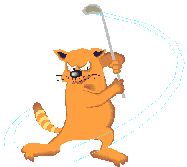|
|
| |
|
shorty2127 |
 General Member General Member |

|
 Canada
Canada |
| |
| Joined: 6/3/2010 |
|
Posts: 48 |
| |
|
| |
| Posted: Sunday, December 28, 2014 at
8:43:56 AM |
IP Logged |
|
I have seen this issue discussed, but have not seen a solution (and hoping there is there is one).
I have a brand new computer running a AMD Radeon R7 240 card with 2GB of dedicated memory. I run TW08 and get 2 errors:
#1-The Game does not support this video card (and may be unstable)
#2- Direct X is reporting there is not enough video memory to run this game.
I am upgrading from a lesser video card and Windows 7. What gives??
Very frustrating for a game a play quite a bit.
|
| |
| |
|
|
| |
|


|
| |
|
JoSummer |
 General Member General Member |

|
 Germany
Germany |
| |
| Joined: 1/27/2006 |
|
B-Day: 8/12/1974 (51) |
|
Posts: 128 |
| |
|
| |
| Posted: Wednesday, December 31, 2014 at
6:29:59 AM |
IP Logged |
|
| edited by: JoSummer on
Saturday, January 3, 2015 at
8:53:00 AM
|
| |
Hi Shorty
my NVidia-Card recently died and I bought a R9 270 AMD card. I do have to test our game launcher on Windows 8.1, so I was forced to look into that AMD problem. The problem is that DirectX reports to much VRAM (combi: AMD + Win 8.1) and the game cannot handle the reported value.
I guess you have 8GB RAM, Windows 8.1 x64 so DirectX reports more than 4096 VRAM available, which is interpreted as zero VRAM by the game, strangely only with AMD cards + Win 8.1 !
You can get around this problem by limiting the system RAM. To do so ..
1. press the Windows + R keys to open the Run dialog, type msconfig, and click/tap on OK.
2. under the Boot tab in System Configuration, click on the Advanced options button
3. check the Maximum memory box and set the value to 4095, hit ok and reboot the system when asked.
You shouldn''''t have any disadvantages by doing so, because there''''s only a few applications or games that are actually addressing (benefit from) more than 4GB system RAM.
I will probably look into overriding/patch the game function that is getting the VRAM value, so the above method is no longer necessary.
|
| |
| |
|
JoSummer Signature |
|
| Golf-4Fun Tour |
|
| |
|
|
| |
|


|
| |
|
shorty2127 |
 General Member General Member |

|
 Canada
Canada |
| |
| Joined: 6/3/2010 |
|
Posts: 48 |
| |
|
| |
| Posted: Wednesday, December 31, 2014 at
10:10:34 AM |
IP Logged |
|
Holy moly it worked with the adjustments!
I did go and by a new graphics card and was going to adjust my computer the weekend. I don't have to do that now.
You mentioned this in your post, but what is the downside of keeping those settings or can I keep my normal graphic setting and switch to your settings when I play TW08.
Thanks to both of you for the response - maybe this solution should/could be stickyed.
|
| |
| |
|
|
| |
|


|
| |
|
JoSummer |
 General Member General Member |

|
 Germany
Germany |
| |
| Joined: 1/27/2006 |
|
B-Day: 8/12/1974 (51) |
|
Posts: 128 |
| |
|
| |
| Posted: Wednesday, December 31, 2014 at
10:20:59 AM |
IP Logged |
|
There's no downside unless you plan to use software that is actually true 64bit and benefits from more than 4GB System RAM. As I mentioned there's only a few games and apps that are using, benefit from > 4GB system RAM, so you should be fine with this setting. However, if you come across that rare x64 software that needs more than 4GB RAM, just untick the Maximum memory box, reboot, and you are good to go.
Btw, glad it worked out m8 !!! |
| |
| |
|
JoSummer Signature |
|
| Golf-4Fun Tour |
|
| |
|
|
| |
|


|
| |
|
shorty2127 |
 General Member General Member |

|
 Canada
Canada |
| |
| Joined: 6/3/2010 |
|
Posts: 48 |
| |
|
| |
| Posted: Wednesday, December 31, 2014 at
10:22:54 AM |
IP Logged |
|
Again... thanks.
Can you tell me how to redirect the extra 4GB. |
| |
| |
|
|
| |
|


|
| |
|
Gunpower61 |
 Site Admin Site Admin |

|
 Belgium
Belgium |
| |
| Joined: 12/9/2004 |
|
B-Day: 4/30/1961 (64) |
|
Posts: 4,245 |
| |
|
| |
| Posted: Wednesday, December 31, 2014 at
10:30:52 AM |
IP Logged |
|
Thanks very much for posting this solution Jo.
Yes i will change it to a sticky topic right now. |
| |
| |
|
|
| |
|


|
| |
|
CutesyButton |
 General Member General Member |

|
 United Kingdom
United Kingdom |
| |
| Joined: 3/6/2015 |
|
Posts: 1 |
| |
|
| |
| Posted: Friday, March 6, 2015 at
12:45:40 PM |
IP Logged |
|
I've spent ages trying to fix this issue, wish I found this thread.
I do have another workaround however, where you don't have to restrict RAM so I'll put it here as another option.
Step One:-
Go to http://dege.freeweb.hu/ and download the latest version of DG Voodoo.
Step Two:-
Extract the DGVoodoo Setup program and DDraw.dll and D3Dlmm.dll files into the bin directory of your Tiger Woods 08 install.
Step Three:-
Run the DgVoodoo setup program.
Step Four:-
Head to the directX tab and uncheck "Disable and passthru to real DirectX".
Step Five:-
In the VRAM drop box, type a reasonable value like 520000 KB (note the space between the number and KB) - while it is a drop down box with 3 values, it accepts typed ones as well.
Note- The resolution changes didn't work for me here, so I had to use the universal widescreen program (from widescreengaming) and the Tiger 2004 (Custom Menu) res patch to get 1920x1080.
Step Six:-
Run the game, and hey presto. Can confirm this works for Tiger 07 as well.
My Setup:- FX8350/Radeon HD7950 3GB/16GB Memory |
| |
| |
|
|
| |
|


|
| |
|
Gunpower61 |
 Site Admin Site Admin |

|
 Belgium
Belgium |
| |
| Joined: 12/9/2004 |
|
B-Day: 4/30/1961 (64) |
|
Posts: 4,245 |
| |
|
| |
| Posted: Saturday, March 7, 2015 at
3:22:41 AM |
IP Logged |
|
Thanks CutesyButton for posting another solution.
|
| |
| |
|
|
| |
|


|
| |
|
mtdew332 |
 General Member General Member |

|
 United States of America
United States of America |
| |
| Joined: 10/28/2014 |
|
Posts: 1 |
| |
|
| |
| Posted: Monday, June 1, 2015 at
6:24:09 AM |
IP Logged |
|
|
"I've spent ages trying to fix this issue, wish I found this thread.
I do have another workaround however, where you don't have to restrict RAM so I'll put it here as another option.
Step One:-
Go to http://dege.freeweb.hu/ and download the latest version of DG Voodoo.
Step Two:-
Extract the DGVoodoo Setup program and DDraw.dll and D3Dlmm.dll files into the bin directory of your Tiger Woods 08 install.
Step Three:-
Run the DgVoodoo setup program.
Step Four:-
Head to the directX tab and uncheck "Disable and passthru to real DirectX".
Step Five:-
In the VRAM drop box, type a reasonable value like 520000 KB (note the space between the number and KB) - while it is a drop down box with 3 values, it accepts typed ones as well.
Note- The resolution changes didn't work for me here, so I had to use the universal widescreen program (from widescreengaming) and the Tiger 2004 (Custom Menu) res patch to get 1920x1080.
Step Six:-
Run the game, and hey presto. Can confirm this works for Tiger 07 as well.
My Setup:- FX8350/Radeon HD7950 3GB/16GB Memory" |
You are the man!
Been trying to get the game to work in Win8.1/Win 10 for what seems like ages now.
Your solution works perfectly.
THANK YOU! |
| |
| |
|
|
| |
|


|
| |
|
Jimbo63 |
 General Member General Member |

|
 England
England |
| |
| Joined: 3/21/2009 |
|
B-Day: 7/30/1947 (78) |
|
Posts: 591 |
| |
|
| |
| Posted: Sunday, August 2, 2015 at
6:50:21 PM |
IP Logged |
|
| Many thanks CutesyButton - I just installed Windows 10 and as I have a Radeon card I got this problem. I did not want to restrict my ram and this solution worked perfectly. |
| |
| |
|
|
| |
|


|
| |
|
PopzMorris |
 General Member General Member |

|
 United States of America
United States of America |
| |
| Joined: 9/16/2011 |
|
Posts: 8 |
| |
|
| |
| Posted: Saturday, October 24, 2015 at
11:10:11 PM |
IP Logged |
|
Hi Jo Summer,
I guess you have 8GB RAM, Windows 8.1 x64 so DirectX reports more than 4096 VRAM available, which is interpreted as zero VRAM by the game, strangely only with AMD cards + Win 8.1 !
You can get around this problem by limiting the system RAM. To do so ..
1. press the Windows + R keys to open the Run dialog, type msconfig, and click/tap on OK.
2. under the Boot tab in System Configuration, click on the Advanced options button
3. check the Maximum memory box and set the value to 4095, hit ok and reboot the system when asked.
I tried this and it won't work.
My System:
Windows 8.1
8 core processor I7 @ 4.0
16 gig Ram
EVGA Nvidia GTX 970 @ 4 Gig
Any Ideas ?
|
| |
| |
|
|
| |
|


|
| |
|
huskereuroca |
 General Member General Member |
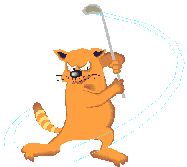
|
 United States of America
United States of America |
| |
| Joined: 4/11/2010 |
|
B-Day: 11/14/1963 (62) |
|
Posts: 348 |
| |
|
| |
| Posted: Sunday, October 25, 2015 at
12:31:23 AM |
IP Logged |
|
|
"Hi Jo Summer,
I guess you have 8GB RAM, Windows 8.1 x64 so DirectX reports more than 4096 VRAM available, which is interpreted as zero VRAM by the game, strangely only with AMD cards + Win 8.1 !
You can get around this problem by limiting the system RAM. To do so ..
1. press the Windows + R keys to open the Run dialog, type msconfig, and click/tap on OK.
2. under the Boot tab in System Configuration, click on the Advanced options button
3. check the Maximum memory box and set the value to 4095, hit ok and reboot the system when asked.
I tried this and it won't work.
My System:
Windows 8.1
8 core processor I7 @ 4.0
16 gig Ram
EVGA Nvidia GTX 970 @ 4 Gig
Any Ideas ?
" |
I was under the impression this was for AMD/Radeon Graphics card systems not Intel/Nvidia systems? As far as I know this will not work for your system.
BTW, I tried Cutesybuttons fix above since my upgrade to Win10 and it worked perfectly. I installed the latested graphics driver from Toshiba since I am running a Toshiba laptop and I don't have to lower any of the detail settings in-game anymore. Awesome!!! |
| |
| |
|
|
| |
|


|
| |
|
Gunpower61 |
 Site Admin Site Admin |

|
 Belgium
Belgium |
| |
| Joined: 12/9/2004 |
|
B-Day: 4/30/1961 (64) |
|
Posts: 4,245 |
| |
|
| |
| Posted: Sunday, October 25, 2015 at
3:05:00 AM |
IP Logged |
|
| edited by: Gunpower61 on
Sunday, October 25, 2015 at
3:05:00 AM
|
| |
PopzMorris, as huskereurocat said in previous post, i don t think you have to do Jo summer his fix on nvidia graphics cards.
What error message you receive when you try to start TW08 ?
Normally you should get TW08 to work on win8.1 when you run TW08 in compatibility mode.
Just follow the steps below:
On desktop you should have TW08 program icon.
This is how you can get the TW08 icon on your desktop:
Go to the bin folder in TW08, see path below:
C:\Program Files (x86)\EA Sports\Tiger Woods PGA TOUR 08\bin
Now inside the bin folder right click the TW08.exe icon, and in list choose: Copy to...and choose: Desktop
Now you will have the Tw08 icon on your desktop.
1. On your desktop, right-click the TW08 icon and choose Properties.
2. When the Properties dialog box appears, click the Compatibility tab and then click the Run Compatibility Troubleshooter button.
In its robotic way, Windows 8 tries to guess what version of Windows your program needs, and then it applies the changes. If the program begins working, youre through.
If the program still has trouble, though, move to Step 3.
3.In the Compatibility Mode section, select the Run This Program in Compatibility Mode For check box and select XP from the drop-down list.
4.Click OK and then try running TW08 again to see whether it works better. ( It is possible you have to restart your PC before it works )
Important note: When you do the compatibility thing, it is possible your system will say it will not work in compatibility mode, but just finish it and restart your PC and it should work !!!!
|
| |
| |
|
|
| |
|


|
| |
|
PopzMorris |
 General Member General Member |

|
 United States of America
United States of America |
| |
| Joined: 9/16/2011 |
|
Posts: 8 |
| |
|
| |
| Posted: Wednesday, October 28, 2015 at
12:54:41 AM |
IP Logged |
|
I used CutesyButtons method and it is working.
Thank you all for the assistace. |
| |
| |
|
|
| |
|


|
| |
|
delvanis |
 General Member General Member |

|
 United States of America
United States of America |
| |
| Joined: 4/14/2005 |
|
B-Day: 4/2/1942 (83) |
|
Posts: 154 |
| |
|
| |
| Posted: Thursday, November 19, 2015 at
1:27:50 PM |
IP Logged |
|
You are correct. For years my old PC had a Radeon AMD 7700 graphics card and I could not open TW08 on my PC let alone run it. Then just recently(2015) I purchased a Cybertron PC with a Nvidia 750 Ti card installed and the game not only installed, but runs beautifully on max settings. Its your AMD card. LOL
Ron |
| |
| |
|
|
| |
|


|